MycoMatch Mobile 2.4 Beta
Download the Necessary Apps
For this alternative set of instructions, you will need three apps. Download them as follows (if you haven’t already done so).
· Download MycoMatch.fmp12 from the internet to your laptop or desktop.
· Download “iTunes” from the internet to your laptop or desktop and install it (unless already installed).
· Download “Claris FileMaker Go 19” from the App Store to your iPhone. Some older phones may not allow FileMaker Go 19 - in that case download Filemaker Go 18 or Filemaker Go.
Installing MycoMatch Mobile on your iPhone
· Run “iTunes” on your laptop or desktop.
· Connect your phone to a laptop or desktop with a USB cable.
· When your phone is connected, a little phone icon will appear near the top left of iTunes. Press it.
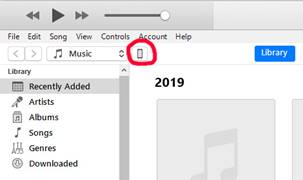
· Now a menu item will appear down the left hand side under the Settings section, called “File Sharing”. Click that.
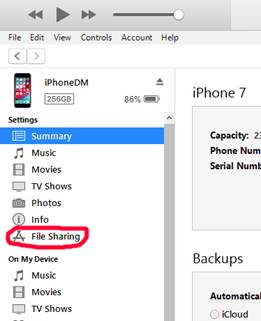
· In the App list that appears, click on “FileMaker Go 19”
· Highlight any documents inside the “FileMaker Go 19 Documents” window and press the Delete key to delete them.
· Click on “Add File…” at the bottom of the “FileMaker Go 19 Documents” window
· Navigate to the place where you downloaded MycoMatch Mobile onto your computer and click on “MycoMatch.fmp12”
· Within a minute the progress bar at the top should show that it is complete.
· On your iPhone, launch the “FileMaker Go 19” app. If you don’t see “MycoMatch”, click on “My Apps” on the bottom toolbar.
· Click on “MycoMatch” to begin!